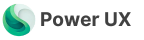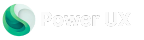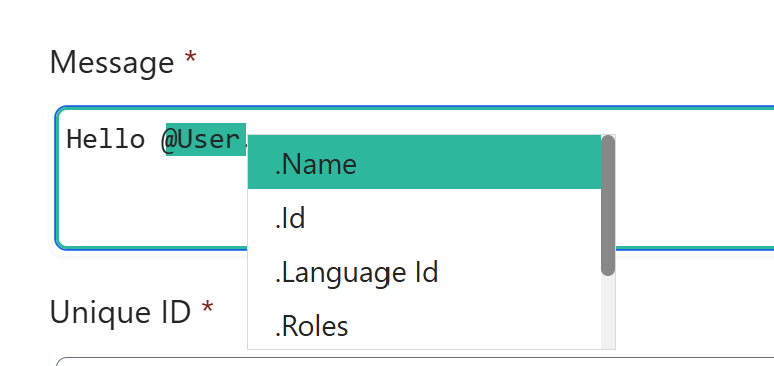
- Presets of system variables (e.g., user details, app metadata)
- Dynamic values from attributes (e.g., page data, selected items)
- Control properties and values (e.g., button text, form inputs)
Key Features
1. System Variables & Presets
User
Logged In User Context
User
Logged In User Context
Triggered using
@ and includes the following parameters:| Name | Type | Description |
|---|---|---|
| Id | Text | The Id of the user |
| Name | Text | The name of the user |
| Language Id | Number | The LCID of the user language |
| Roles | Array | Array of the assigned security roles for the user |
| Security Role Privileges | Array | Array of security role privileges |
| Transaction Currency | Object | The lookup reference of the transaction currency of the user |
Global Context
The Global Context Utility
Global Context
The Global Context Utility
Triggered using
@ and includes the following parameters:| Name | Type | Description |
|---|---|---|
| App URL | Text | The current application url |
| Version | Text | The current environment version |
App Info
The Current Application Information Context
App Info
The Current Application Information Context
Triggered using
@ and includes the following parameters:| Name | Type | Description |
|---|---|---|
| App Id | Text | The id of the current application |
| Display Name | Text | The display name of the current application |
| Unique Name | Text | The unique name of the current application |
| URL | Text | The url of the current application |
User Client
The User Client Context
User Client
The User Client Context
Triggered using
@ and includes the following parameters:| Name | Type | Description |
|---|---|---|
| State | Text | The current client state |
| Form Factor | Number | The number of the form factor |
| Is Offline? | Boolean | If the application is in offline state |
| Is Network Available? | Boolean | Returns if the netwerk is available and connected |
Form Data
The Form Data Context
Form Data
The Form Data Context
Triggered using
@ and includes the following parameters:| Name | Type | Description |
|---|---|---|
| Id | Text | The current record Id |
| Is Dirty? | Boolean | IF the current record has some data changed and not saved. |
| Is Valid? | Boolean | Returns if the record is valid |
Form UI
The Form UI Context
Form UI
The Form UI Context
Triggered using
@ and includes the following parameters:| Name | Type | Description |
|---|---|---|
| Form Type | Number | The type of the current form. |
2. Dynamic Attributes & Contextual Values
PowerUX’s IntelliSense detects attributes relevant to the current context. Use@Attributes to display a list of dynamically generated attributes that are fetched from the UX FLow selected table attributes metadata.
3. Dynamic Controls Values
PowerUX’s IntelliSense detects controls relevant to the current context. Use@Controls to display a list of dynamically generated controls that are exported from the UX Flow selected form.
How to Use IntelliSense
-
Invoke IntelliSense:
- Start typing in a formula or expression field, and IntelliSense will automatically suggest available options.
-
Use
@to manually trigger IntelliSense.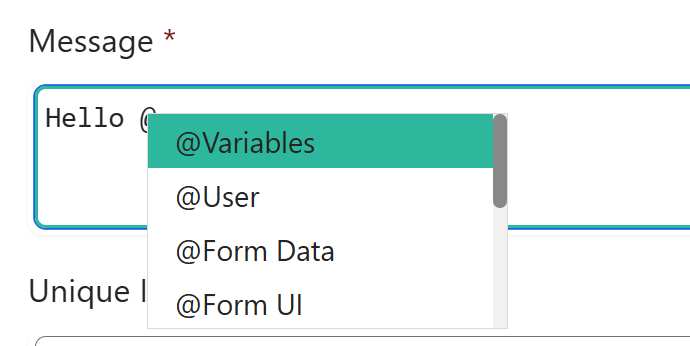
-
Select a Suggested Value:
- Use arrow keys to navigate suggestions.
-
Press
Enterto select an option.
-
Filter and Search:
- Type part of a name to filter results dynamically.
- IntelliSense highlights relevant matches.
Unknown sub items of a certain IntelliSense object, like a variable object, a retrieved record, or an item in a for loop, you can directly type the logical name of the parameter or the attribute from the logic. For example:
@Variables.RetrievedContact.firstname@Item.new_name