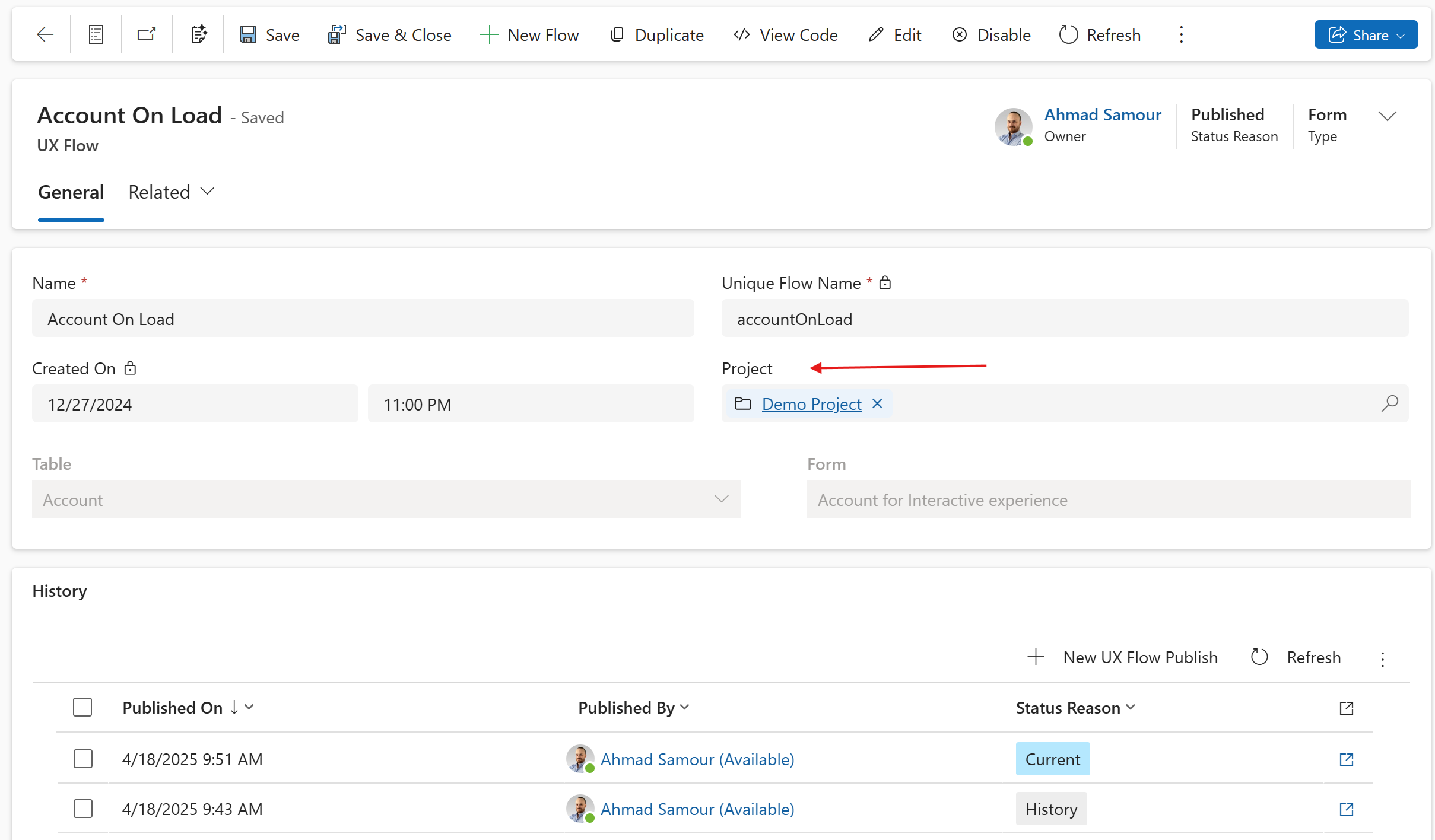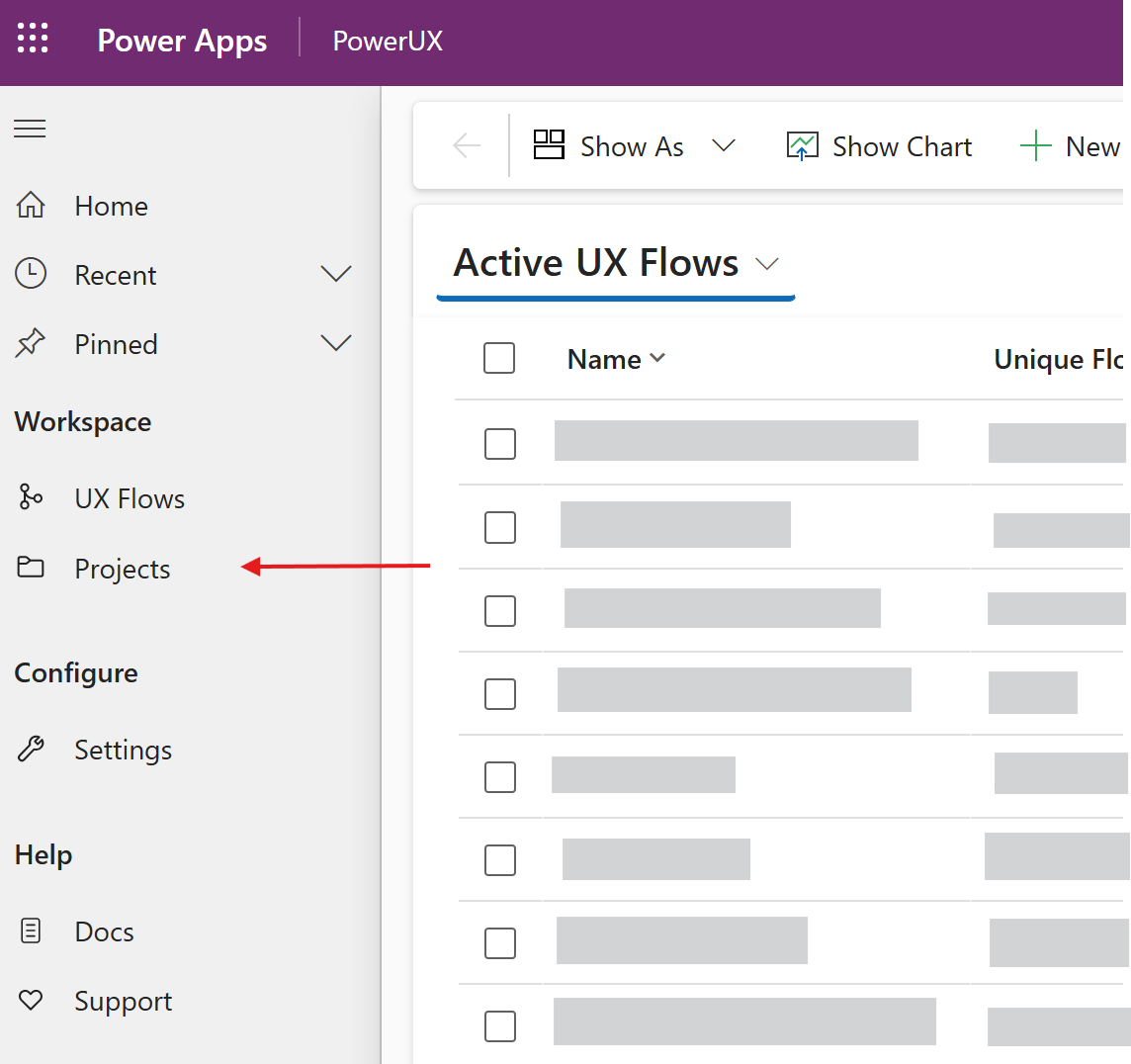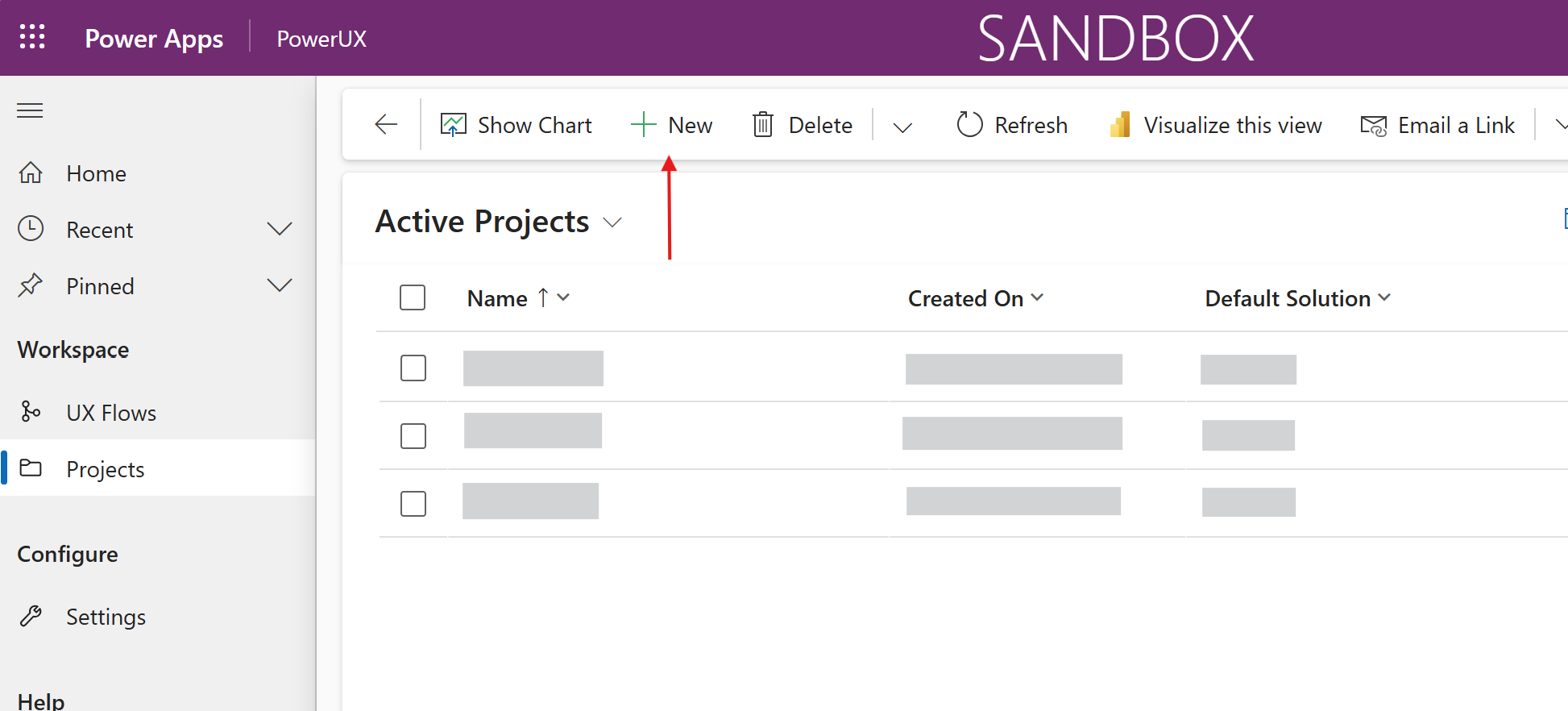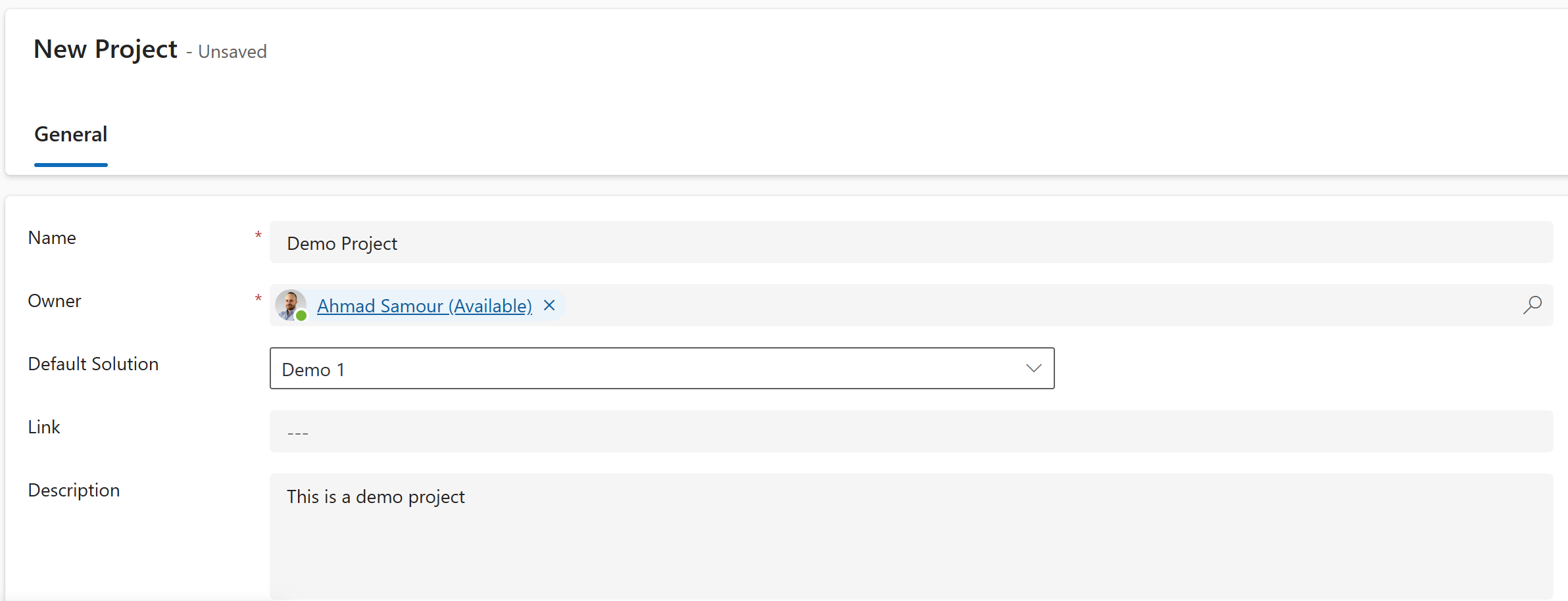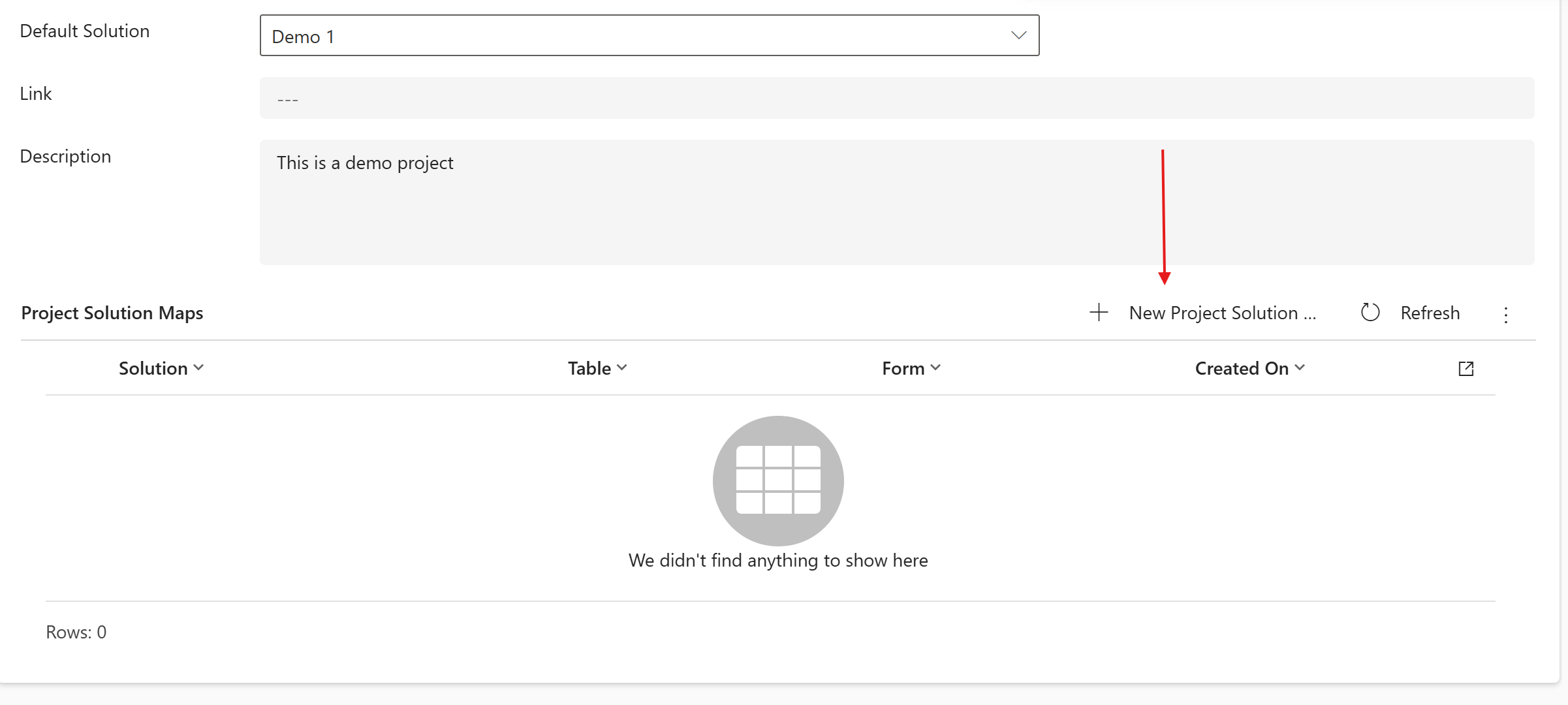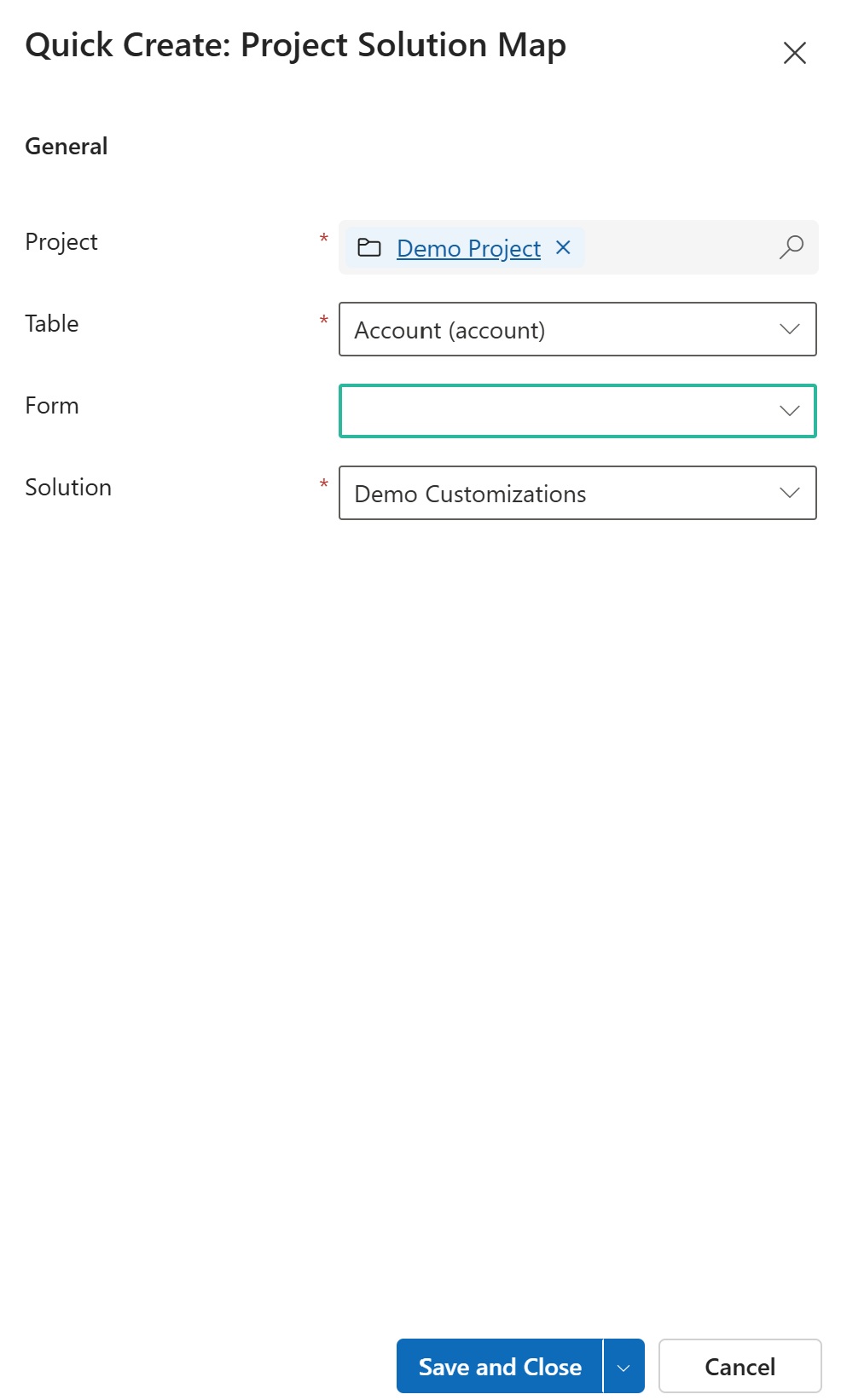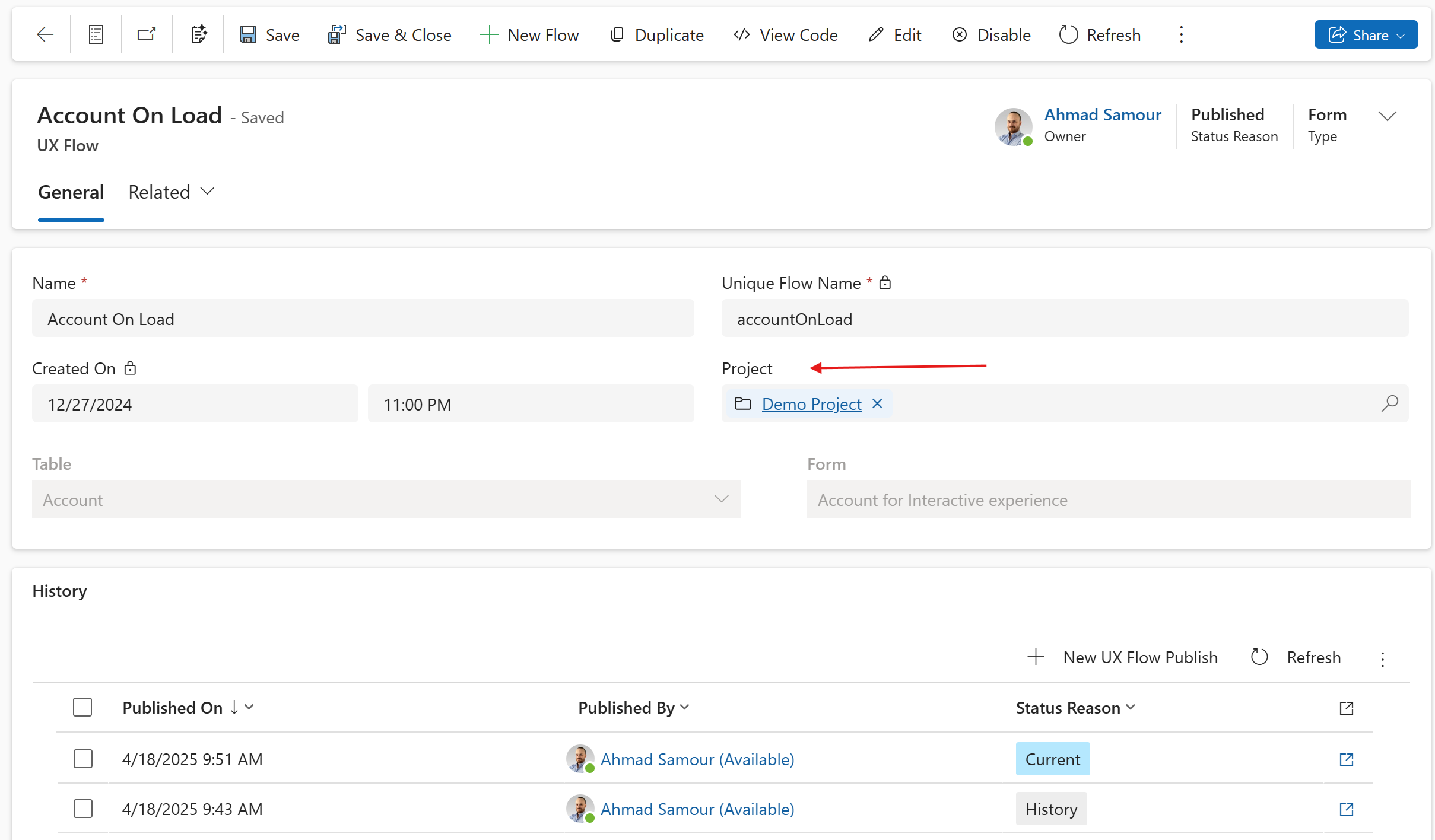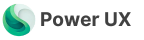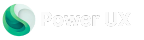Skip to main contentIntroduction
Projects in PowerUX are designed to help organize your custom business logic and streamline the way solution-aware components are added to your Dataverse solutions. By aligning with how your organization structures its ALM (Application Lifecycle Management) processes, Projects ensure consistency, maintainability, and scalability.
With Projects, solution architects define clear solution-mapping rules, while makers can focus purely on building logic using PowerUX, without worrying about where components are deployed.
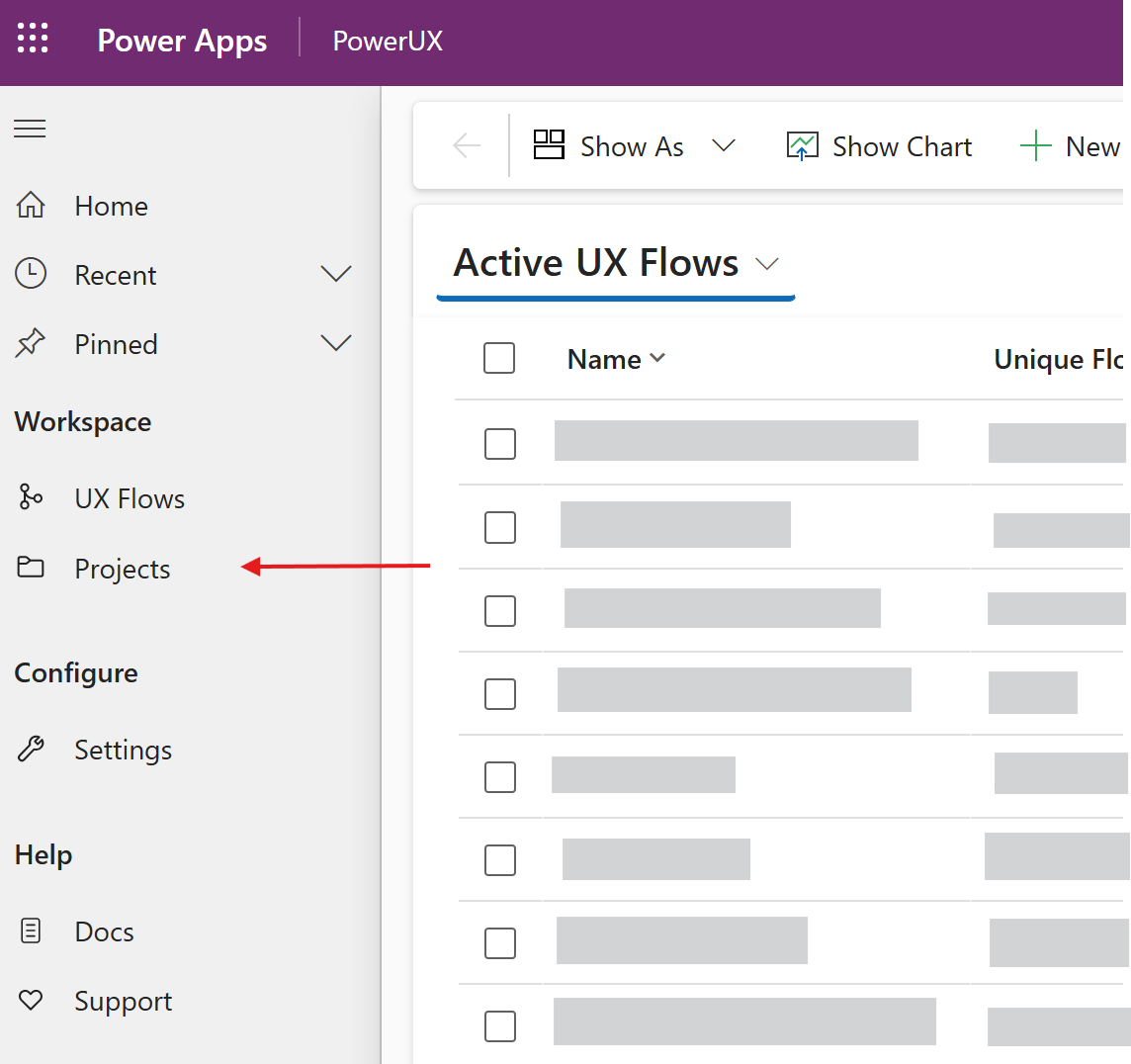
Create a project
To create a new project:
- Navigate to Projects from the left-hand menu in the PowerUX app.\
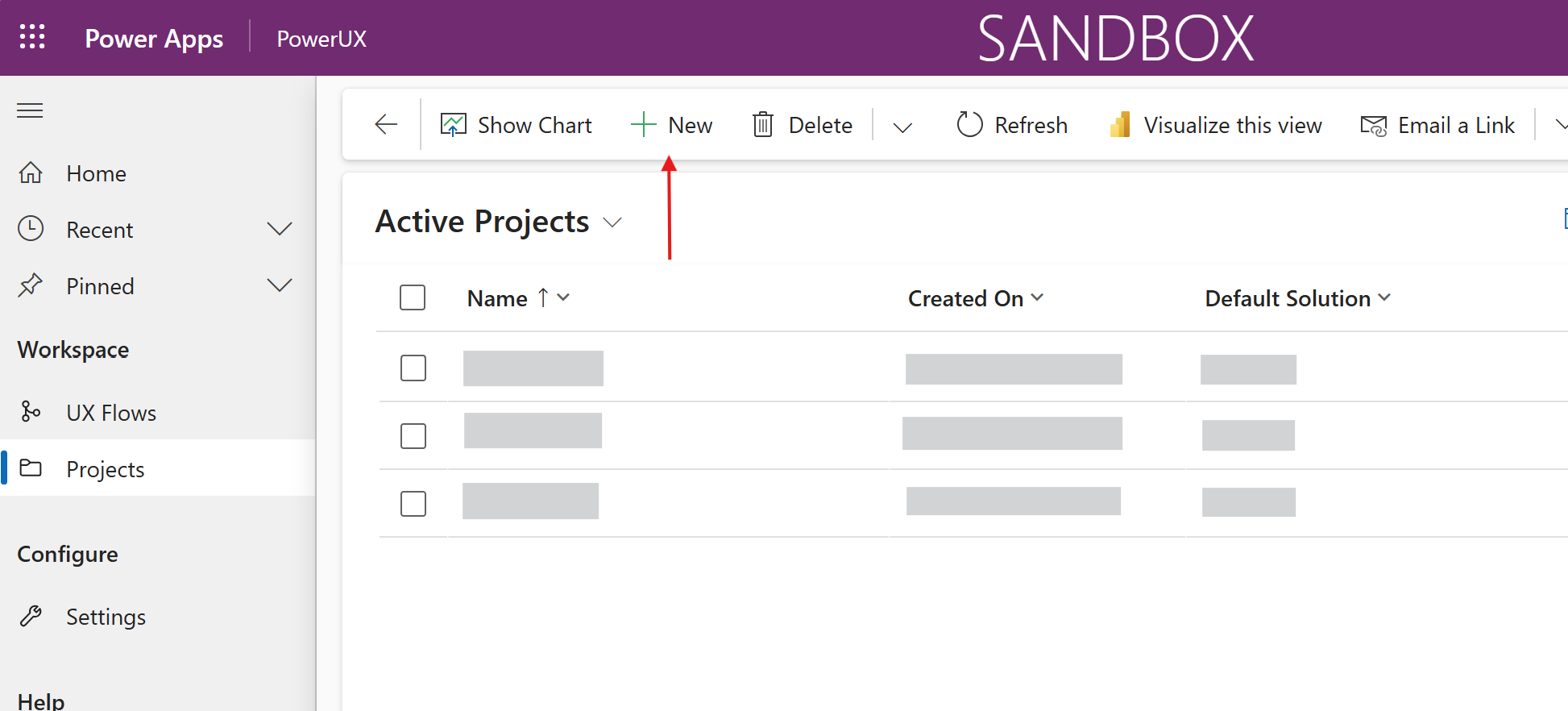
- Click on New.
- Fill in the following details:
- Name: A descriptive title for your project.
- Description: A summary of what the project is about.
- URL (optional): A reference link to the associated DevOps board, Jira board, or any project tracker.
- Default Solution: Select the primary unmanaged solution. All components generated by PowerUX under this project will be automatically added to this solution, unless overridden by more specific rules.\
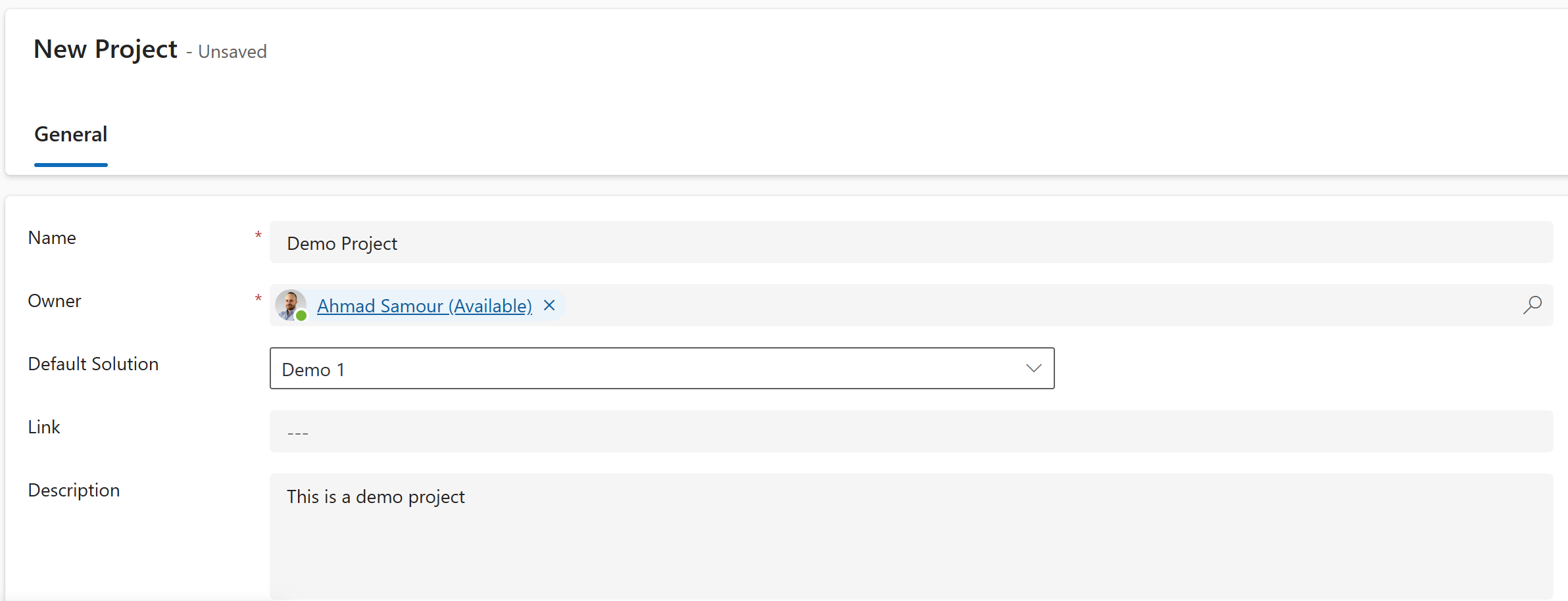
- Click Save to create the project.
Project Solution Maps
For more granular control over where components go, PowerUX offers Project Solution Maps.
These allow solution architects to define advanced rules that automatically direct PowerUX-generated components to specific Dataverse solutions, based on criteria such as:
- The table the logic is related to.
- A specific form within that table.
This ensures components are routed correctly without manual intervention, contributing to a clean and structured ALM process.
Adding a Solution Map Rule
Once your project is saved:
- Scroll to the Project Solution Maps subgrid on the project form.\
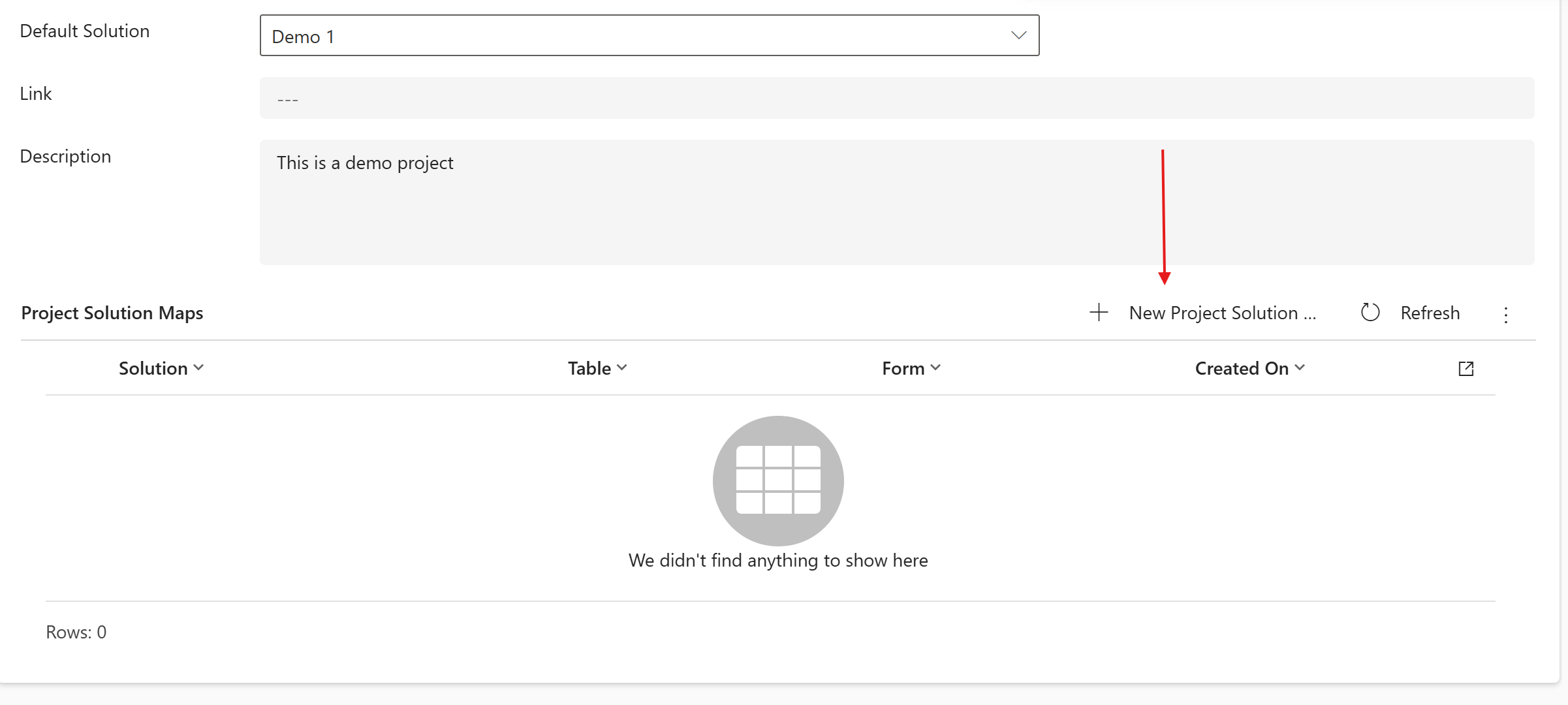
- Click Create New.
- Fill in the rule details:
- Name: Name of the rule.
- Table: The Dataverse table to target.
- Form (optional): The specific form under the selected table, if the rule should apply only there.
- Solution: The unmanaged solution where the components should be added.
- Click Create to save your rule.
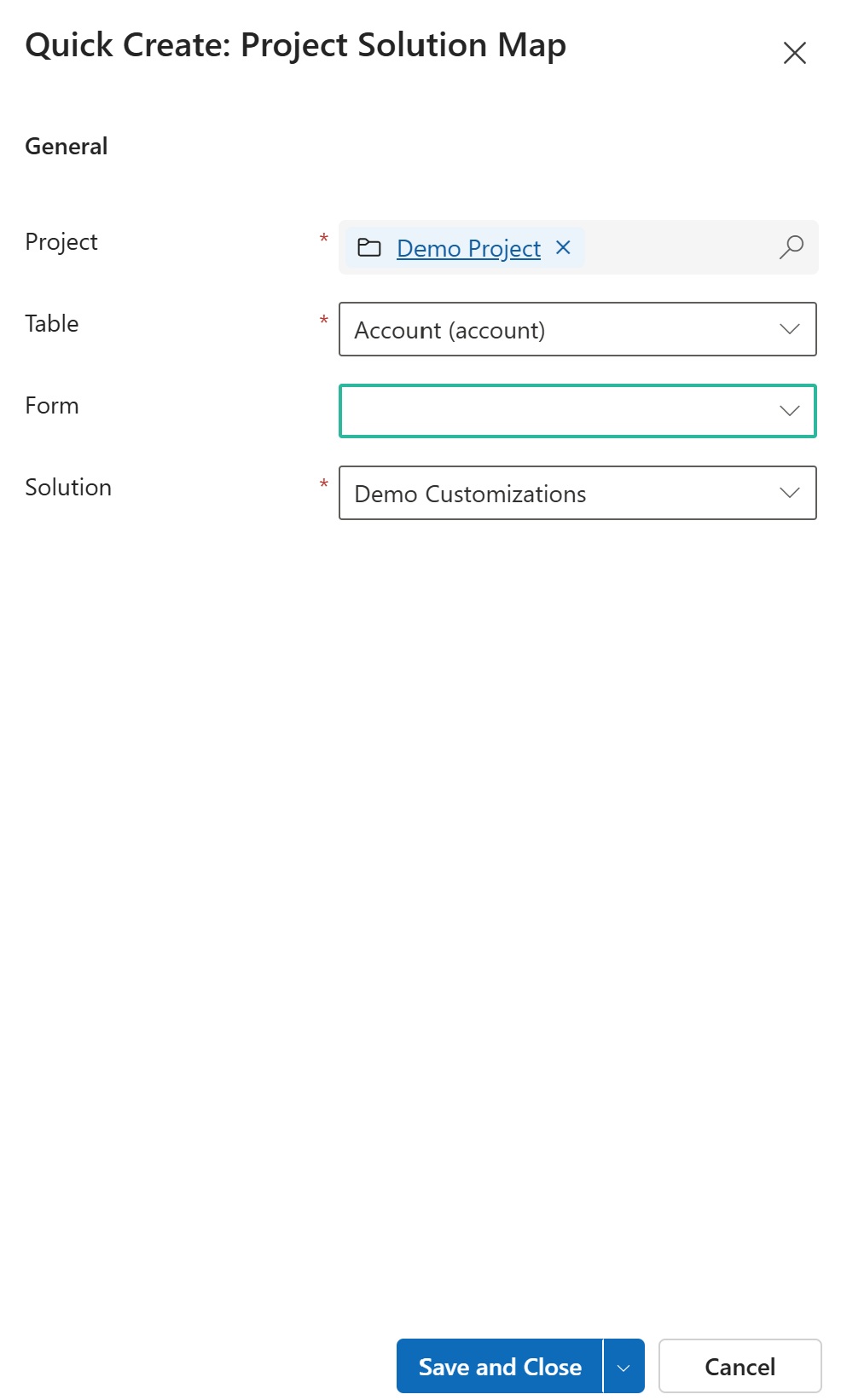
Adding a UX flow to a project
While you’re on the UX Flow form, you can select a project to relate the UX flow to: