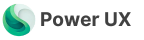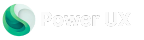Setup your development environment
Learn how to update your docs locally and deploy them to the public.Install and Activate
Installation
Install PowerUX in your development environment
Installation
Install PowerUX in your development environment
To get started all you need is to download the PowerUX solution into your environment and get a valid license id for the setup.
- Go to the PowerUX offering in Microsoft AppSource page and click on “Get it now”
- Choose your environment, agree to the terms of service and privacy statement and click Install
- Wait until the PowerUX package is installed.
Activate Your Subscription
Add your license key in your app settings
Activate Your Subscription
Add your license key in your app settings
Now you have access to the PowerUX model-driven application. To activate your subscription follow the below steps: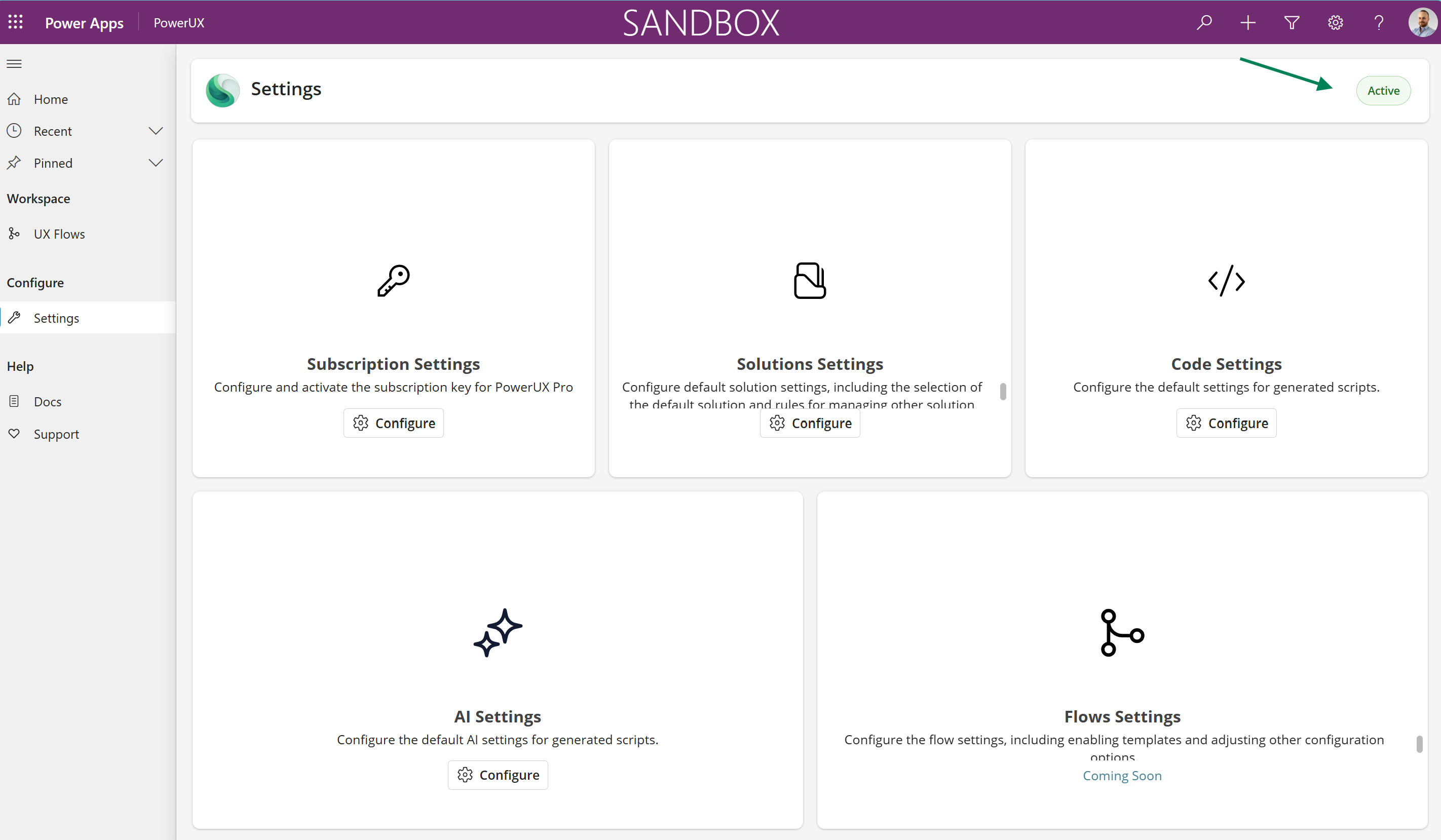
- Access and open the PowerUX model-driven application
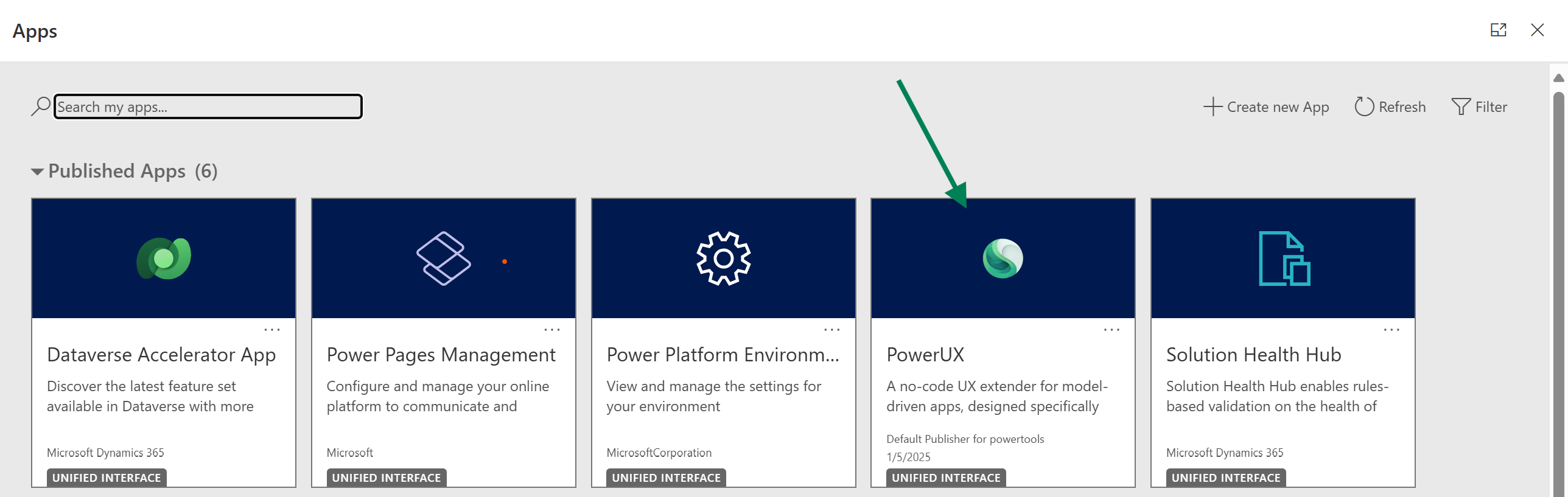
- From the navigation menu, click on “Settings”
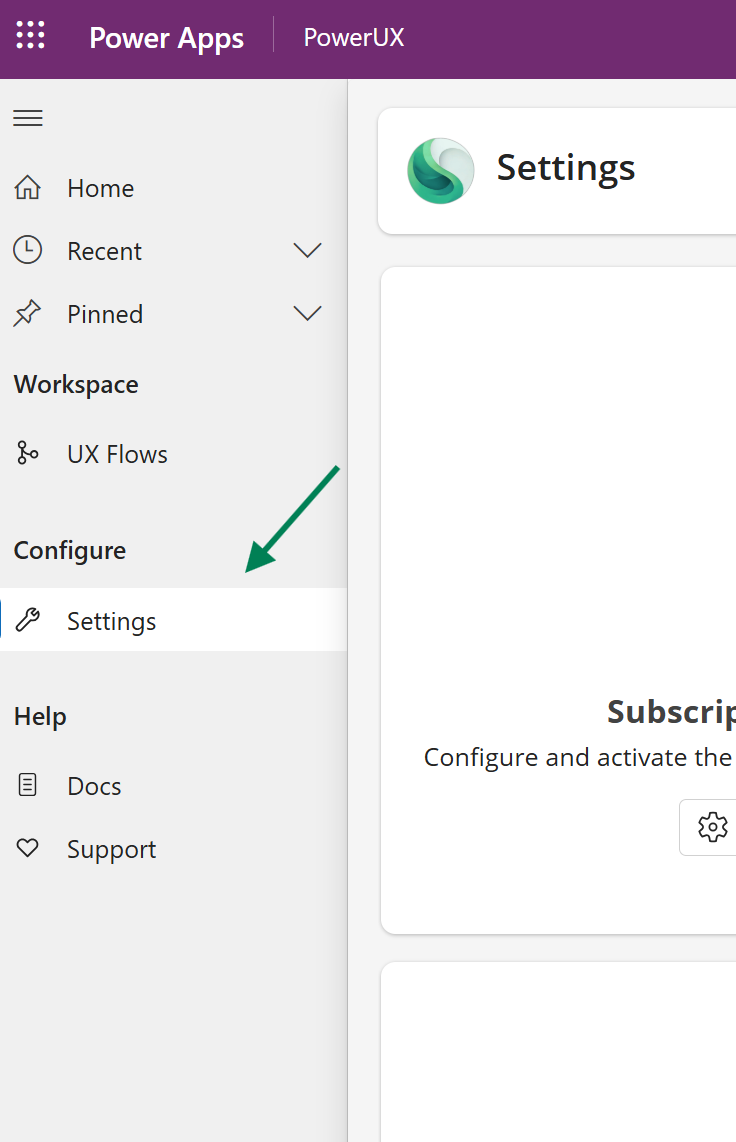
- From the “Settings” page, click on manage “Subscription”
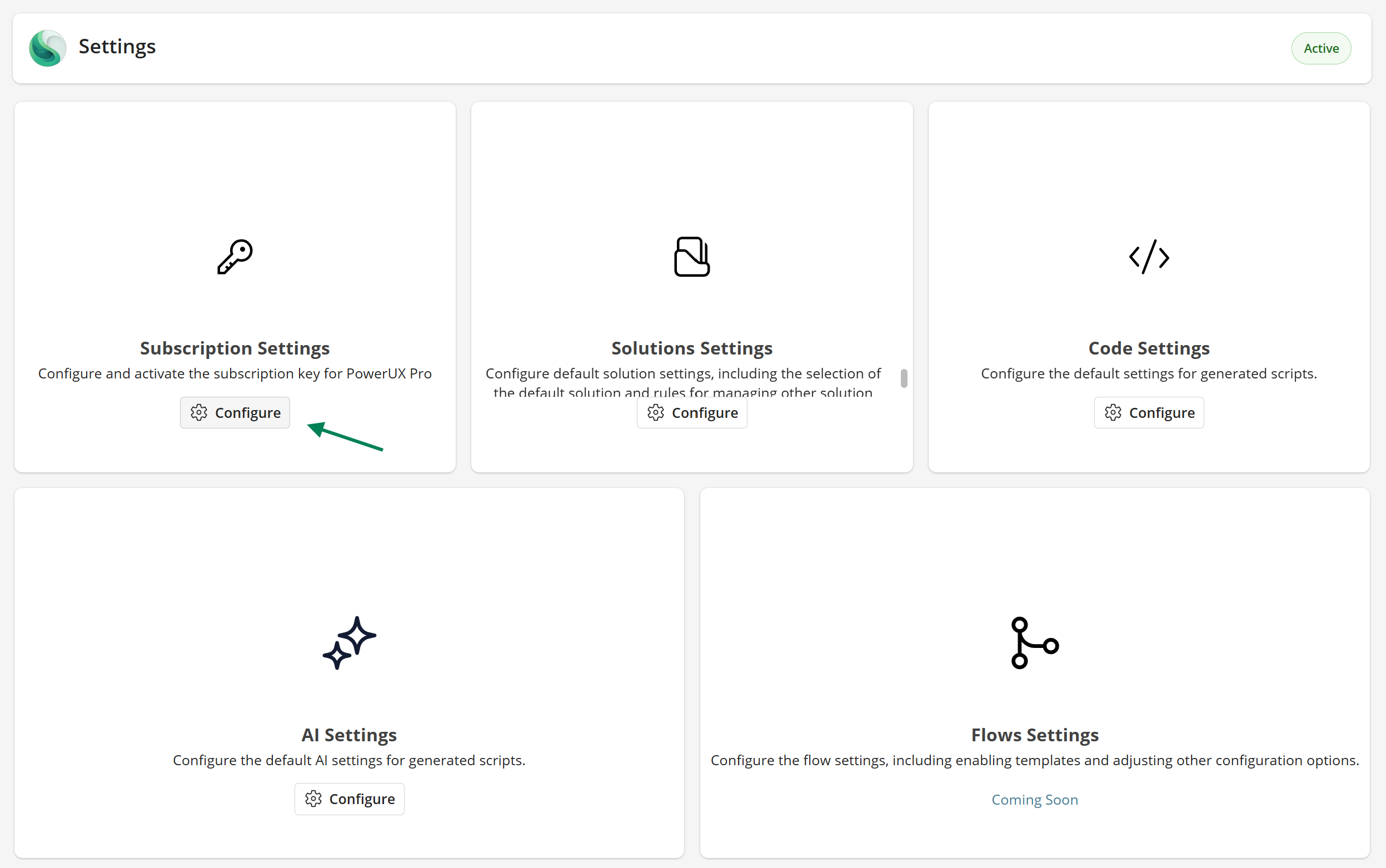
- Enter your license in the “Subscription Key” field and click on Save
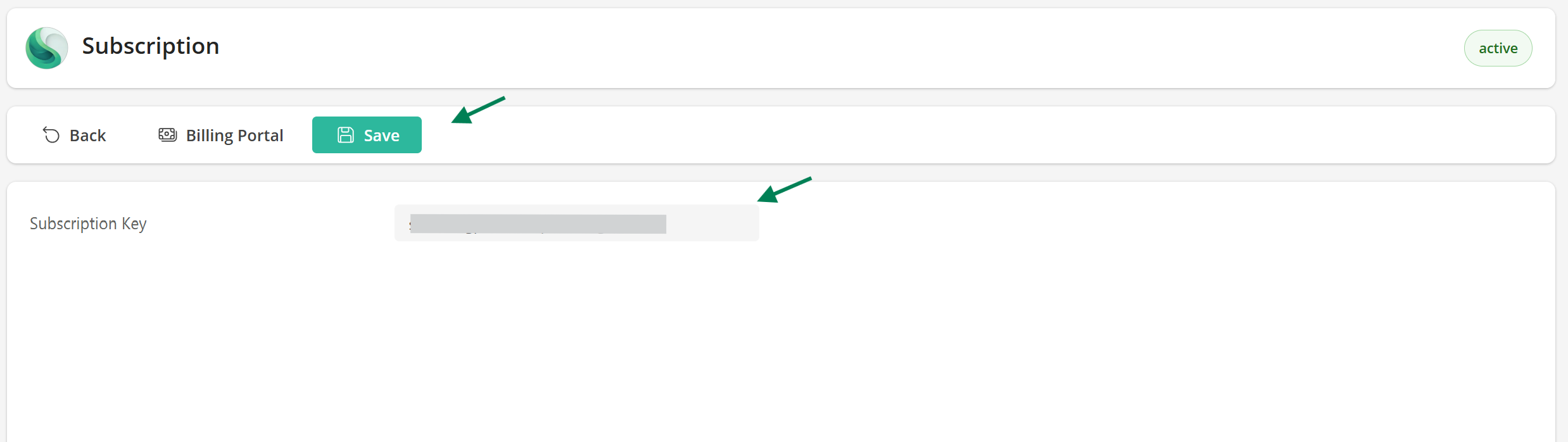
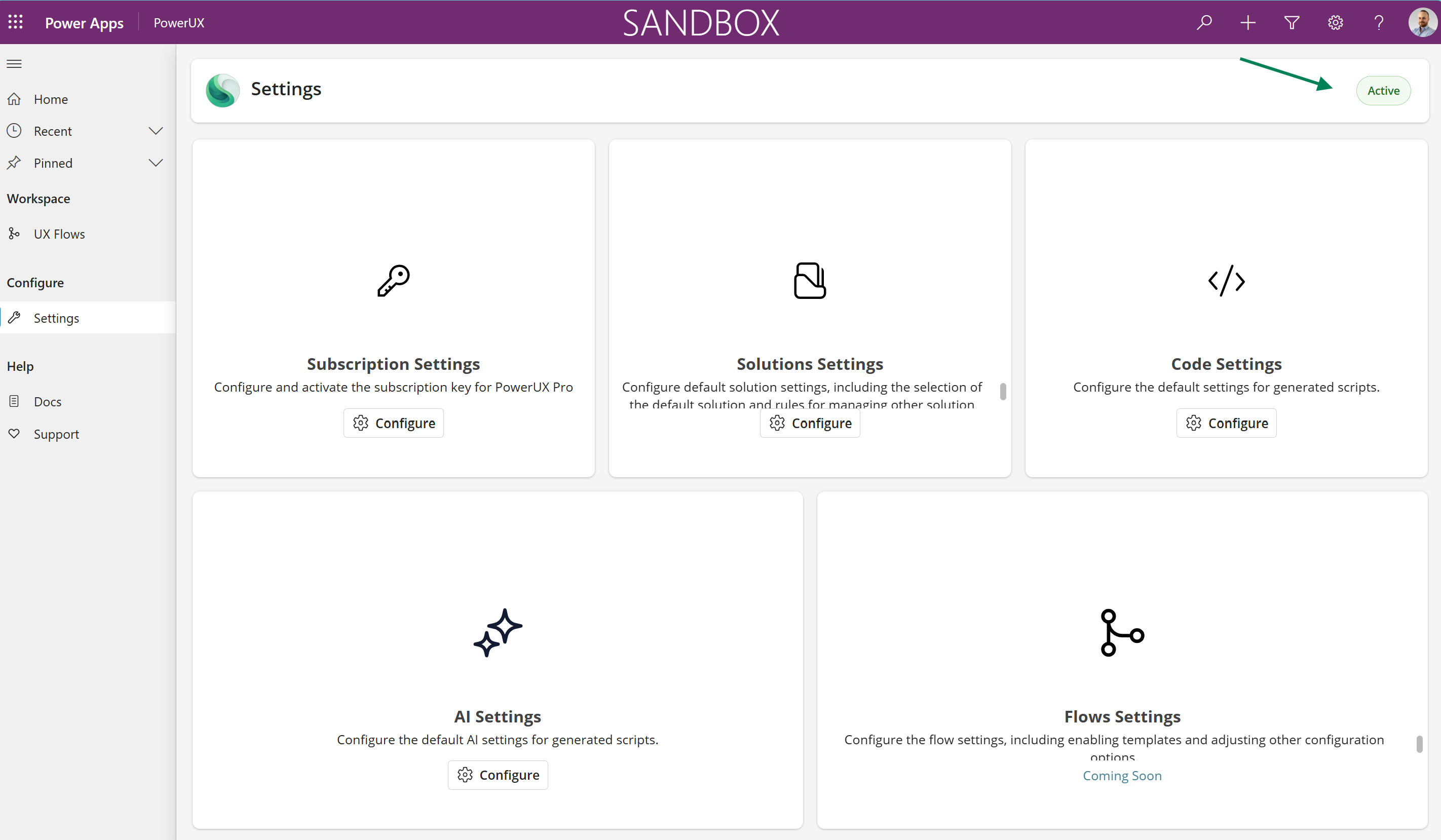
Opt-In to our services
Enable your enviornment to contact our backend services to be able to publish flows
Opt-In to our services
Enable your enviornment to contact our backend services to be able to publish flows
-
From the “Settings” page, click on manage “Subscription”\
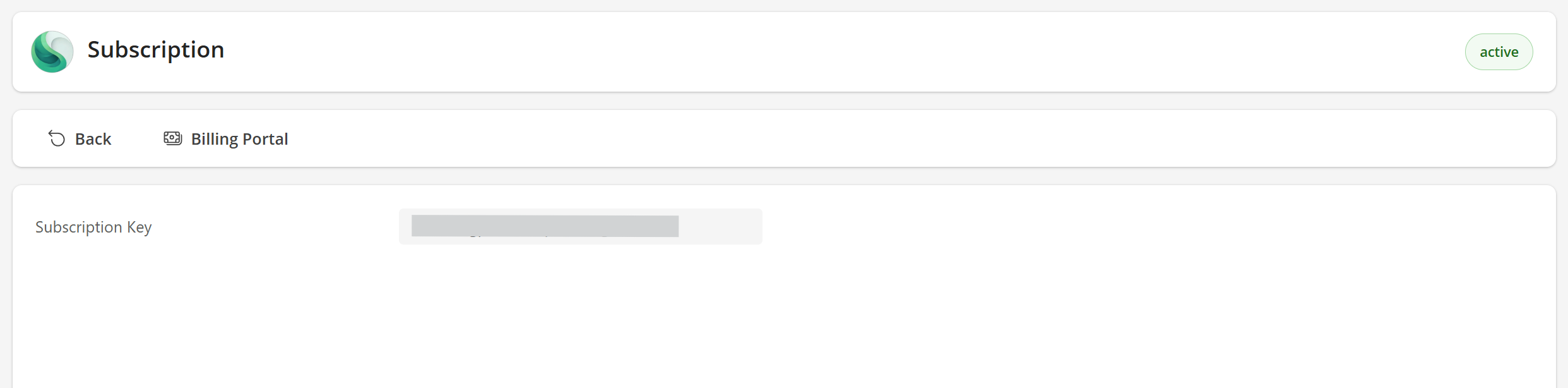
-
Switch the Enable Backend Services toggle and click save \
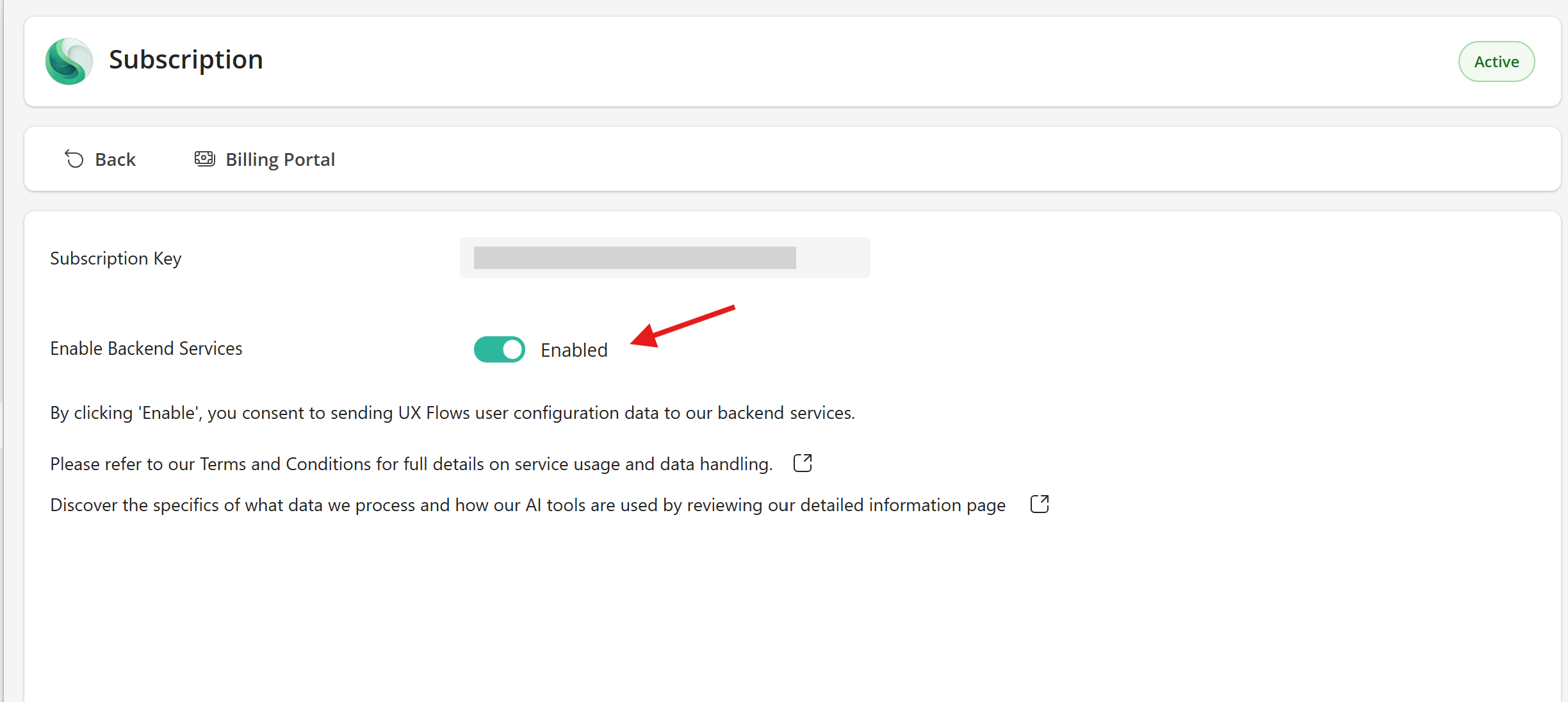
Refer to our Data Processing page to learn what data we process and how AI process your configuration.
Quick Actions
Add complex logic to your model-driven apps in just a few minutes without having to learn JavaScript!Create a UX Flow
Add a client-side logic with no-code to your model-driven app.
Settings
Configure Power UX settings to tailor it to your needs.
UX Triggers and Steps
List our triggers and steps you can use when creating UX flows.
PCF Controls
List our ready to use pre-built pcf controls to elevate the experience of your users!