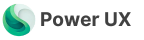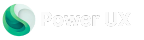Basic Action Steps
Hide
Hide
Display
Display
Lock
Lock
Lock Section Fields
Lock Section Fields
Lock Tab Fields
Lock Tab Fields
Unlock
Unlock
Unlock Section Fields
Unlock Section Fields
Unlock Tab Fields
Unlock Tab Fields
Set as Required
Set as Required
Set as Recommended
Set as Recommended
Set as Optional
Set as Optional
Set Focus
Set Focus
Set as Empty
Set as Empty
Show Loading Spinner
Show Loading Spinner
Hide Loading Spinner
Hide Loading Spinner
Refresh
Refresh
Save
Save
Cancel Default Behaviour
Cancel Default Behaviour
Set Error on Control
Set Error on Control
Remove Error on Control
Remove Error on Control
Filter Lookup Tables
Filter Lookup Tables
Advanced Action Steps
Condition
Branches the flow conditionally
Condition
Branches the flow conditionally
Loop
Loops over a list of items
Loop
Loops over a list of items
Set Variable
Updates a variable's value
Set Variable
Updates a variable's value
Add Form Notification
Displays a form-level message
Add Form Notification
Displays a form-level message
Remove Form Notification
Clears a form-level message
Remove Form Notification
Clears a form-level message
In-App Notifications
Sends an In-app notification to a specific user
In-App Notifications
Sends an In-app notification to a specific user
Add App Notification
Add an global app level notification for the user
Add App Notification
Add an global app level notification for the user
Alert User
Displays an alert dialog for the user
Alert User
Displays an alert dialog for the user
Confirm User
Displays a confirmation dialog for the user
Confirm User
Displays a confirmation dialog for the user
Display Error
Displays an error message
Display Error
Displays an error message
Open View
Navigates to a table view
Open View
Navigates to a table view
Open Record
Navigates to a table record
Open Record
Navigates to a table record
Open Dashboard
Navigates to a dashboard
Open Dashboard
Navigates to a dashboard
Open HTML Webresource
Navigates to an HTML webresources
Open HTML Webresource
Navigates to an HTML webresources
Open a custom page
Navigates to a custom page
Open a custom page
Navigates to a custom page
Create View Side Pane
Opens a side pane with a table view
Create View Side Pane
Opens a side pane with a table view
Create Record Side Pane
Opens a side pane with a table record
Create Record Side Pane
Opens a side pane with a table record
Create Dashboard Side Pane
Opens a side pane with a dashboard
Create Dashboard Side Pane
Opens a side pane with a dashboard
Create HTML Side Pane
Opens a side pane with an HTML Webresource
Create HTML Side Pane
Opens a side pane with an HTML Webresource
Create Custom Page Side Pane
Opens a side pane with a custom page
Create Custom Page Side Pane
Opens a side pane with a custom page
Close Side Pane
Closes a side pane
Close Side Pane
Closes a side pane
Expand Side Pane
Expands the side pane
Expand Side Pane
Expands the side pane
Collapse Side Pane
Collapses the side pane
Collapse Side Pane
Collapses the side pane
Create Record
Creates a record in Dataverse
Create Record
Creates a record in Dataverse
Update Record
Updates a record in Dataverse
Update Record
Updates a record in Dataverse
Delete Record
Deletes a record in Dataverse
Delete Record
Deletes a record in Dataverse
Get Record
Retrieves a single record from Dataverse
Get Record
Retrieves a single record from Dataverse
Get Records
Retrieves a list of records from Dataverse
Get Records
Retrieves a list of records from Dataverse
Get Records with FetchXml
Retrieves a list of record from Dataverse using FetchXml
Get Records with FetchXml
Retrieves a list of record from Dataverse using FetchXml
Custom Code
Runs a custom JavaScript Code
Custom Code
Runs a custom JavaScript Code
Fire attribute on change
Fires on change trigger of a specific attribute
Fire attribute on change
Fires on change trigger of a specific attribute
Wait
Add a waiting time to your flow
Wait
Add a waiting time to your flow